Steps for Creation of Database Connection in JDeveloper 11.1.1 ::
Step-1 : Goto Database Navigator(View > Database Navigator).
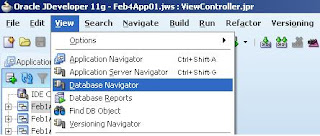
Step-2 : select the Application.
Step-3 : Right Click and select New Connection from Context menu.
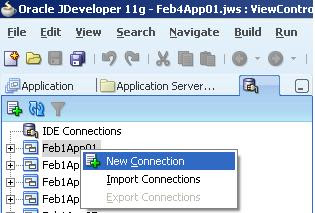
Step-4 : Put the Details:
Put the Connection Name(ex, NeelmaniConn)
select Connection Type(ex, Oracle(JDBC))
put userName(schema_name) and Password(schema_password).
you can leave Role and
check Deploy_password.
put Driver(ex, thin),
put HostName(ex, Localhost)
put Jdbc port(ex, 1521)
put SID name(ex, XE/ORCL)
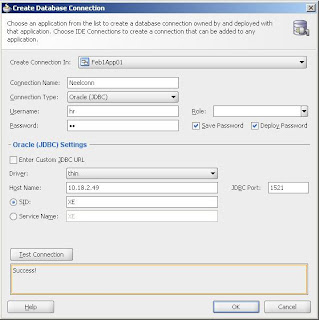
Step-5 : Click on Test_Connection.
Step-1 : Goto Database Navigator(View > Database Navigator).
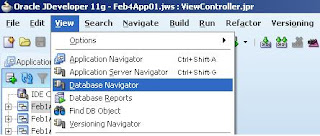
Step-2 : select the Application.
Step-3 : Right Click and select New Connection from Context menu.
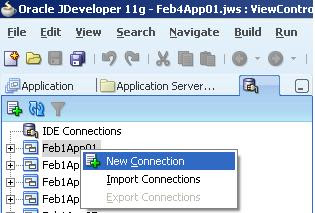
Step-4 : Put the Details:
Put the Connection Name(ex, NeelmaniConn)
select Connection Type(ex, Oracle(JDBC))
put userName(schema_name) and Password(schema_password).
you can leave Role and
check Deploy_password.
put Driver(ex, thin),
put HostName(ex, Localhost)
put Jdbc port(ex, 1521)
put SID name(ex, XE/ORCL)
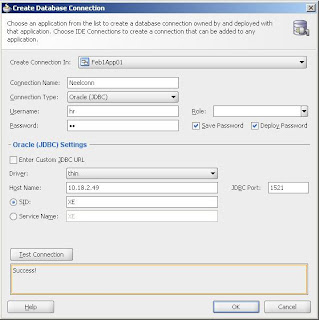
Step-5 : Click on Test_Connection.
Step-6 : Click OK
~: Video for Database Connection in Jdeveloper 10.1.3 :~